Installing the SDK
Pre-requisites
All components:
Python3.7+ (64 bit) from: https://www.python.org/downloads/ for your platform.
For Whatsonchain:
Node.js (12+)
For Merchant API:
Postgres (with a priviledged admin user:
user=mapimasterandpassword=mapimasterpass)
On linux, please install these system dependencies before proceeding:
sudo apt-get update
sudo apt-get install libusb-1.0-0-dev libudev-dev
sudo apt-get install git net-tools xterm
sudo apt-get install libssl1.0-dev # OR libssl-dev for newer linux distros
python3 -m pip install pysqlite3-binary
On MacOS X please install these system dependencies before proceeding:
brew upgrade sqlite3
Install the SDK package
To install from pypi run:
pip install --upgrade electrumsv-sdk
As long as your <python dir>/Scripts directory is in the system PATH
environment variable, you now have global access to a script called
electrumsv-sdk.exe from any console window.
Troubleshooting (command not found - not on PATH):
If the electrumsv-sdk command is not accessible yet, it will be because the script is not on your system PATH.
On windows:
Add C:\Users\<username>\AppData\Local\Programs\Python\Python38\Scripts
to your PATH in ‘system environment variables’ (from the windows search bar)
and reload a new terminal window to try again. (substituting <username> and Python38 as
appropriate).
On MacOSX:
sudo nano /etc/paths
# Add these two lines (replacing 3.9 with your version of python)
/Library/Frameworks/Python.framework/Versions/Current/bin
/Library/Frameworks/Python.framework/Versions/3.9/bin
# If you don't know your python version do:
python3 --version
On Linux (ubuntu 18.04 and 20.04):
The electrumsv-sdk script should be found in $HOME/.local/bin/ dir
and is usually on system PATH environment variable by default.
No action usually required.
If all goes well you should see this:
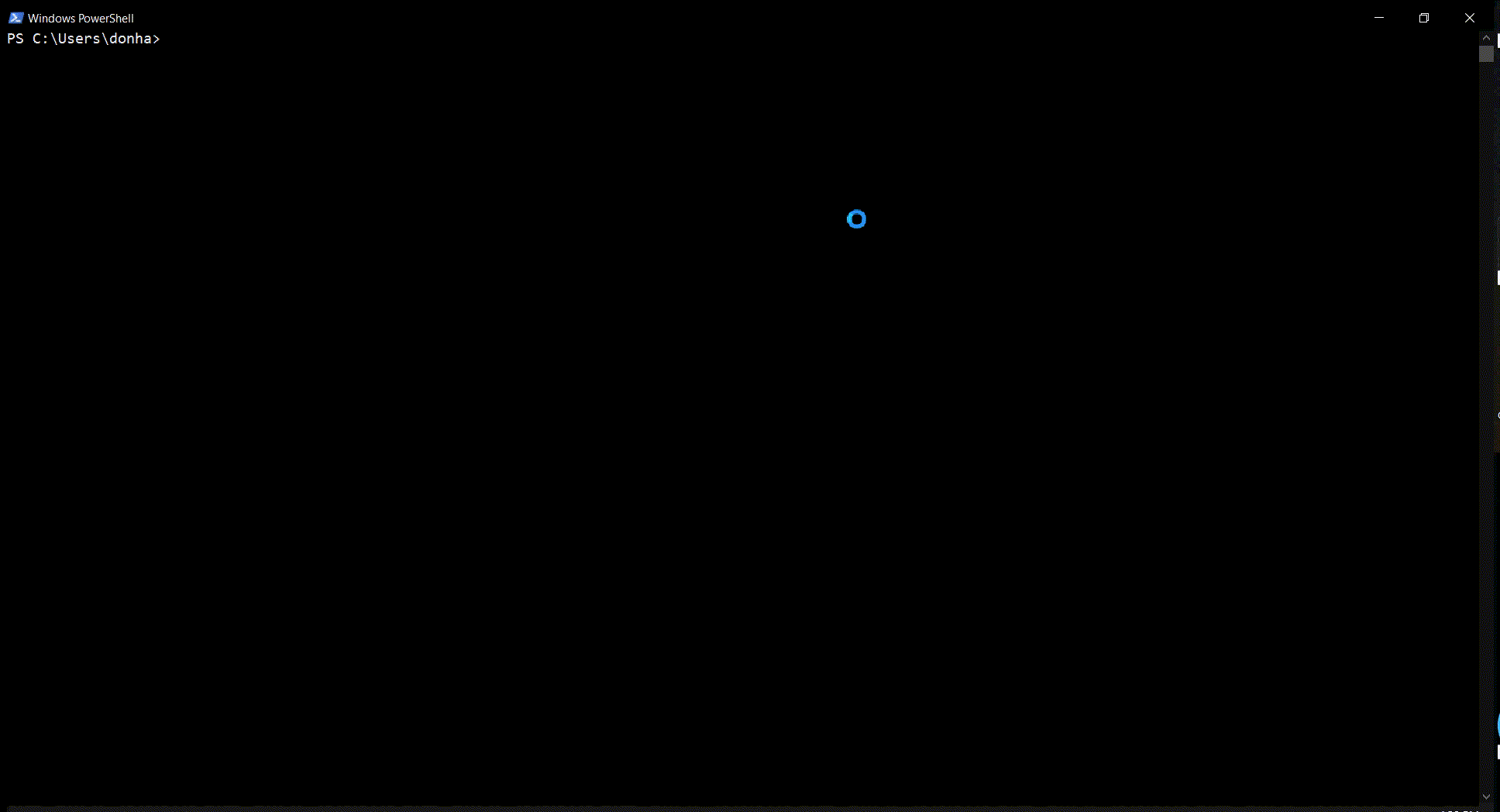
Install node.js (only for whatsonchain)
Windows
Go to: https://nodejs.org/en/ and install node.js version 12 LTS or later
BUT please leave this box unchecked!
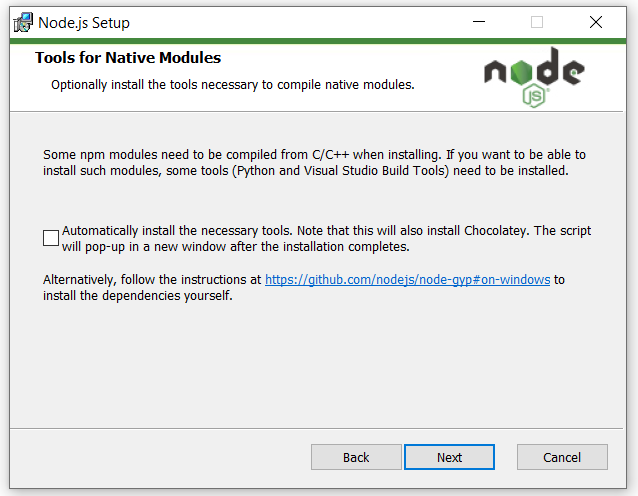
configure npm-gyp for python)
open a terminal window and type:
> npm config set python C:\Users\<username>\AppData\Local\Programs\Python\Python38\python.exe
Linux
sudo apt install npm nodejs node-gyp nodejs-dev
MacOS
brew install node.js
Install Postgres
I suggest a system installation of postgres for Windows and MacOS rather than using something like docker (this is because docker installations on windows can wreak havoc with network adaptors and lead to wasted hours for the uninitiated). But docker is always an option if you prefer.
On linux the balance shifts in favour of just using docker in my personal opinion.
Note: It is planned that in a later release we will bundle an embedded postgres and automate the initialisation with:
user=mapimaster
password=mapimasterpass
Windows or MacOS
Go here: https://www.enterprisedb.com/downloads/postgres-postgresql-downloads Follow the standard instruction steps. Open PgAdmin4 in the browser (on windows) and add the superuser account (enable all user admin privileges):
user=mapimaster
password=mapimasterpass
Linux
Either follow these instructions here to do a system installation of postgres: https://www.digitalocean.com/community/tutorials/how-to-install-and-use-postgresql-on-ubuntu-18-04
Setup a postgres user:
user=mapimaster
password=mapimasterpass
Or learn to use docker to pull an official postgres image from: https://hub.docker.com/_/postgres
Don’t forget to run it with evironment variables set for:
POSTGRES_USER=mapimaster
POSTGRES_PASSWORD=mapimasterpass
The user experience of docker is much better on linux than it is on other platforms
The SDK creates the other needed database entities for you via this user account.
Install components (excluding merchant API)
electrumsv-sdk install node
electrumsv-sdk install simple_indexer
electrumsv-sdk install reference_server
electrumsv-sdk install electrumsv
electrumsv-sdk install whatsonchain
electrumsv-sdk install merchant_api
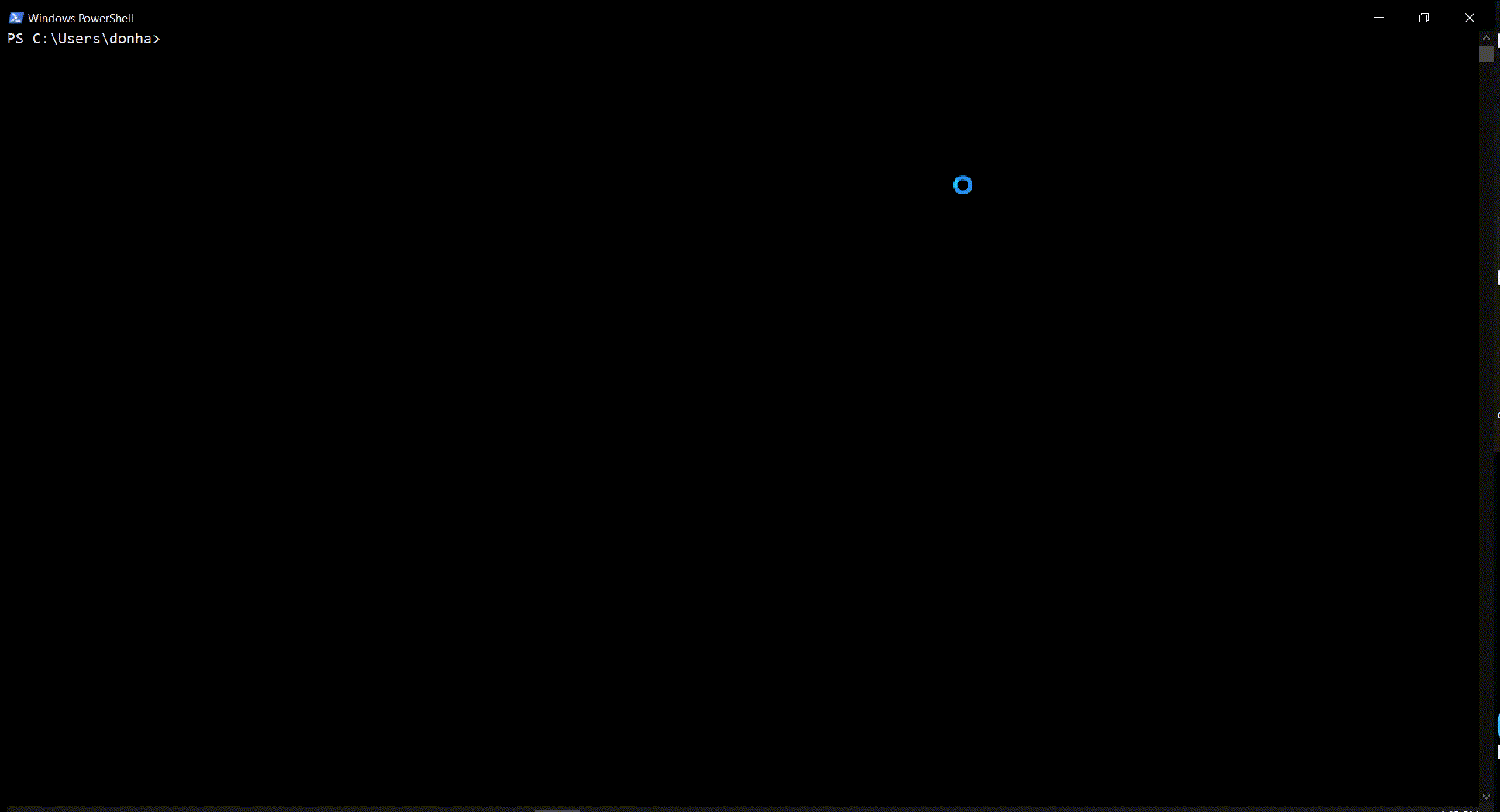
Install Merchant API
To install the Merchant API (version 1.3.0)
electrumsv-sdk install merchant_api
Remember to add Your Node to the Merchant API after starting the service like this:
curl --location --request POST 'https://127.0.0.1:5051/api/v1/Node' \
--header 'Content-Type: application/json' \
--header 'Api-Key: apikey' \
--data-raw '{
"id": "localhost:18332",
"username": "rpcuser",
"password": "rpcpassword",
"remarks": "remarks"
}' --insecure
Now you are ready to launch any component! I suggest you now checkout:
start command documentation
stop command documentation
reset command documentation
node command documentation
status command documentation